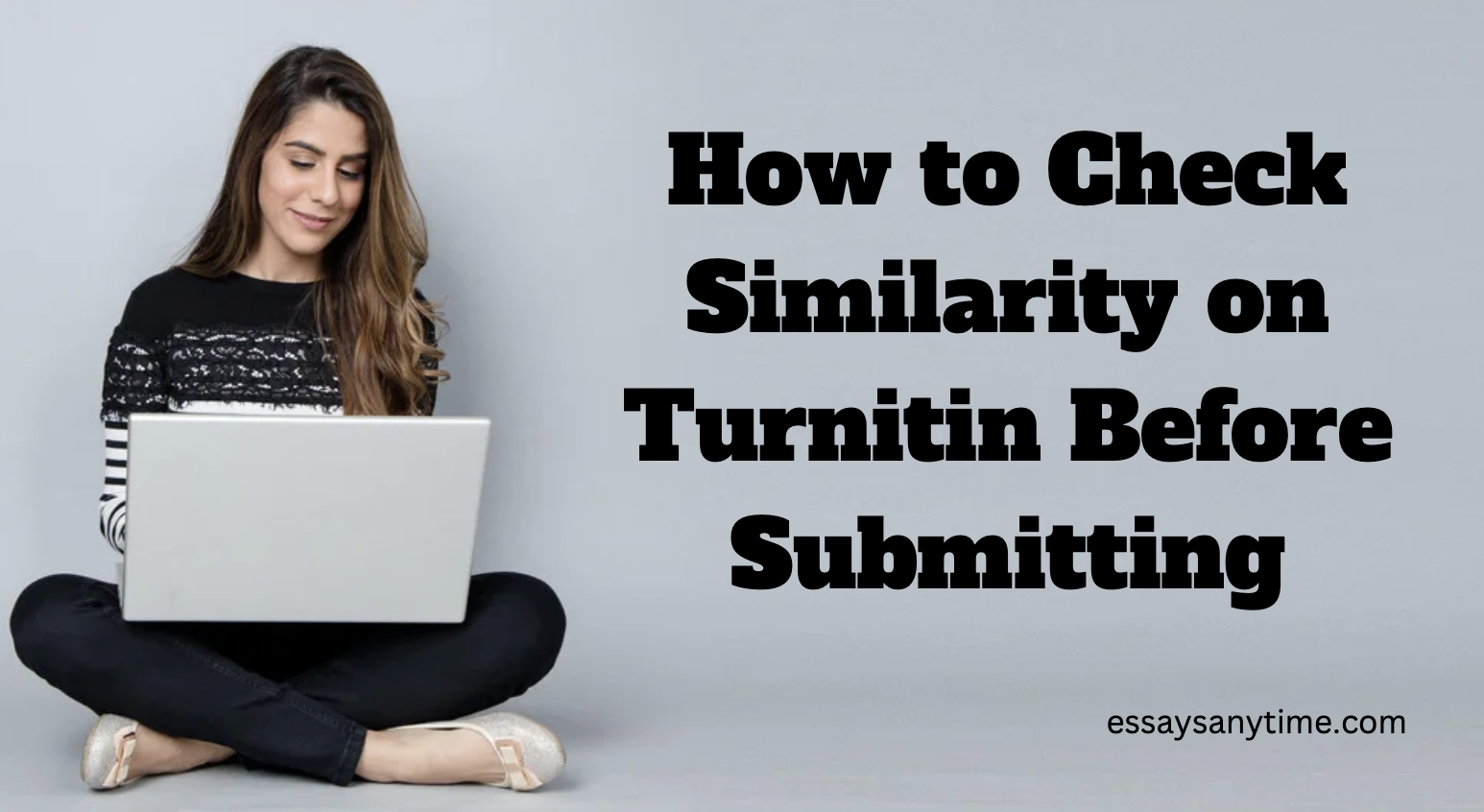Students need more power to self-check the originality of their papers on Turnitin before they can submit their papers for grading. However, they can only do so after their professors and educational institutions enable the Turnitin Self-checker feature in the school’s Turnitin account. Without the power, learners risk submitting plagiarized papers, which might threaten their academic performance.
Nevertheless, as a student, navigating through Turnitin to self-check your paper for similarity may only be a walk in the park if you have the requisite knowledge. It is why this article takes you through the process by asking the most fundamental questions.
How does Turnitin work? How do you self-check the originality of your paper on Turnitin? Please keep scrolling to discover and understand how to check similarity on Turnitin before submitting your paper.
How to Check Similarity on Turnitin Before Submitting
You can submit a paper to Turnitin multiple times and check for similarity in your paper before the deadline if an assignment enables resubmissions. By conducting your independent plagiarism check, you could fix some of the sections of your document that seem to be plagiarized. As a result, you feel more confident knowing you are submitting a flawless paper.
When allowed to submit a document multiple times, any subsequent submissions will invalidate the initial one. For the first three submissions, Turnitin will instantaneously generate a similarity report.
Also see: Acceptable Turnitin similarity
Note that the main method of assessing your work for originality on Turnitin is accessing the Feedback Studio self-checker. Below is a guide to help you successfully navigate the Turnitin software to self-check your work for similarity. The guide will take you through the Turnitin self-checker and how to use it. It will do so by answering several fundamental questions.
What is Turnitin Self-Checker?
This is a crucial tool since it enables you to check your papers for plagiarism using Turnitin before submitting them to your professors. As a student, you can examine drafts of your papers using the Turnitin Self-Checker and get fast feedback on any possible textual similarities.
The feature evaluates your article compared to dozens of scholarly journals, textbooks, and publications, millions of academic writings, and billions of internet sites. It also functions as a teaching tool to help students understand the many forms of plagiarism and what they should do to avoid it when writing.
How Do You Use the Turnitin Self-Checker?
Before you learn how to use the Turnitin self-checker, it is essential to understand how to enroll and navigate the feedback studio where the self-check feature is contained. Below is the procedure;
- First, open the Collaborative Learning Environment (CLE), then use its navigation to register or log in to the feedback studio.
- You may quickly log in to CLE if you have an account by pressing the button on the top-right edge of the page.
- The next step is to log in by entering your “MyAccess” information.
- In the section for finding courses, once you have successfully logged in, search Turnitin Originality Self-Check.
- The self-enrolment page will display if you accurately adhered to the directions.
- You will see the option for students to “Self-enroll” after the headline “Turnitin Originality Self-Check” on the self-enrolment page.
- There should be a blue “Enroll me” button below it. To self-register for Turnitin Self-Check, press on it. You will then need to set up a subfolder for your assignments for self-check.
You can upload your documents via the subfolder multiple times, preview them, and make changes. This is in light of the originality report before you send the last version to the assignment folder for the ultimate submission. However, after enrolling and logging into the CLE in the feedback studio, how do you use the self-checker to check the originality of your paper? Keep reading to find out.
- Log in at Turnitin’s feedback studio and select Turnitin Self-Checker.
- Please select the file you wish to check for similarity by clicking it.
- If required, change the filename.
- Finally, select Check for Similarity and wait for the software to generate the similarity report for your paper.
How Do You Access Your Similarity Report
Turnitin LTI assignments will also provide you with a Similarity Report and an aggregate similarity score, similar to other Turnitin assignments. Additionally, they detail which files in the Turnitin repository corresponded to what portions of your paper. See the simple instructions and information below to find out how to access your similarity report on a Turnitin LTI assignment.
- Log in to your institution’s Learning Management System (LMS) as usual.
- Traverse through the class and assignment lists in your LMS.
- Open the Turnitin task you want to review. This will direct you to a webpage with information on the work you submitted for that assignment, including a submission tile.
- You may find your color-coded similarity score on your submission tile under the Similarity header.
- To view your Similarity Report, press your score. You can submit the paper if your score indicates no similarities. However, if the similarity score indicates possible plagiarism, rework the highlighted sections and submit the document again for self-check.
How Do You Interpret Turnitin’s Similarity Report?
A similarity report is a breakdown of any textual similarities or matches between a submitted article and outside sources. The report icon’s color shows the paper’s similarity score depending on how much identical or comparable text was found. These colors include blue, green, yellow, orange, and red to represent the range of percentages from 0% to 100%.
Note that the similarity score is NOT always a measure of the amount of plagiarized text. In fact, you might have accurately quoted and cited everything. This statistic essentially shows how much of the paper corresponded to other sources. The following information conveys the different colors and the percentage of similarity they represent in a similarity score.
- Blue denotes a text match failure. It means that you probably wrote the entire paper from scratch. This score is good, but are the assertions sufficiently supported by the available research?
- Green indicates that fewer than 24% of the document had external source matching. If sources are properly cited and incorporated, this is optimal.
- Yellow indicates that 25% to 49% of the document matched a third-party source. This essay would benefit from more evaluation and rephrasing, even if there isn’t any plagiarism.
- Orange indicates that 50% to 74% of the document matched a third-party source. Whether or not there has been plagiarism, this needs major modification.
- Red indicates that 75% to 100% of the document matched a third-party source. Your work might match a previous version of a similar document that may have been added to the Turnitin repository. It would also imply that there were just one or two sources for the paper. To any degree, this is an unacceptable student effort.
You must examine the report to establish whether you plagiarized, irrespective of the similarity score. To reduce the percentage, you can omit references that are particularly lengthy as well as brief terms. Remember, all the sources to which various parts of the essay corresponded below the similarity score. Each source has a figure next to it that indicates how much of the paper is derived from that source.
How Do You Reduce Your Turnitin’s Similarity Score?
It is vital to understand that committing plagiarism seriously infringes academic integrity. Different instructors and institutions have divergent policies on the level of punishment to give plagiarizing students. As a learner, you must avoid plagiarizing your work at all times. Below are some beneficial points to check before you submit your paper.
- Ensure to format your paper using the appropriate citation style.
- Ensure to cite your sources in the text and the reference list properly.
- Ensure that you properly cite direct quotes in-text with the page number and are either offset as a block quotation (for lengthy quotes) or encased in quotation marks (for brief quotes).
- You must include citations for the source and any information you condensed or paraphrased from another source.
- Make sure to include links to online sources in your bibliography.
Conclusion
After reading this article comprehensively, you now understand how to check similarity on Turnitin before submitting your paper. Please utilize Turnitin’s self-check feature to polish your articles by assessing and doing away with possible cases of plagiarism. Doing so will improve your writing confidence as a student and avoid punishments that would result from committing plagiarism.