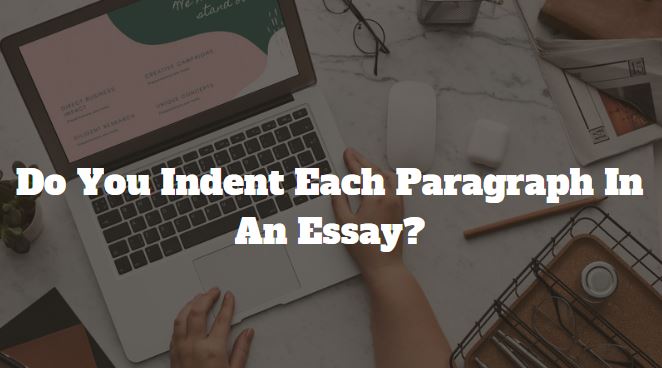College education demands that you know the various writing styles to have an easy time writing a paper that meets all the requirements –grammar, structure, flow, citation, referencing, and authenticity. The various writing styles (Harvard, MLA, APA, and Chicago) have rules which may be similar or different.
The article below will focus on indentation. Do you indent each paragraph in an essay? Why should you indent? What are the rules for indenting paragraphs in the various writing and referencing styles? I will address the stated questions in detail and supplement your knowledge by showing you how easy it is to indent in Microsoft Word.
Do You Indent Each Paragraph In An Essay?
You should indent all paragraphs in an essay except the first paragraph. Although some style guides recommend indentation for all paragraphs, it is unnecessary to do the same for the first paragraph because it is standard that all essays begin with one. Additionally, if a section follows a subhead, the indent becomes superfluous and can get omitted.
Ensure that you maintain consistency when writing all your papers. If you see it fit to indent all paragraphs, including the first one, do so every time.
Also see: Can an essay be one paragraph?
Reasons for Indentation
All essays, regardless of the type, demand that you organize content into paragraphs, where each represents a break. Avoid long paragraphs because the reader becomes tired of trying to read and understand your thoughts. Try to explain each point in a separate section to improve the overall look of your paper.
Indentation, therefore, helps the reader to know the beginning of a new paragraph. Consequently, they are able to follow your thought flow, giving them an easy reading time. Review any long sections in your content and separate various points into standalone paragraphs.
Secondly, indentation enhances organization and structure and thus allows the paper to have a professional feel. Consequently, you increase your chances of getting a better grade.
What Are The Rules For Indenting Paragraphs In An Essay?
For APA
Ensure to indent the first line of all paragraphs. The space should be 0.5 inches, starting from the left margin. You can achieve automatic indentation by using the tab key. Alternatively, use the paragraph-formatting function on your word application.
The default indentation is 0.5 inches, and you should not create one by using the space bar.
Below are some exceptions and additional rules for APA style;
- Indent level four and five headings like regular paragraphs.
- Incorporate a 0.5-inch hanging indent for reference lists.
- Block quotations should have 0.5-inch indents from the left margin. If the quote has more than one paragraph, indent the first line of each.
- Flush left all tables, titles (italics), notes, and figure numbers (bold).
- Center level one headings
- Align level 2 and 3 headings to the left. They should be in bold.
- Do not indent the first line of your abstract, but flush left.
For MLA.
- Achieve the default indentation of 0.5 inches by pressing the Tab key after you place the cursor before the first word of each starting line.
- For block quotes, the second and following paragraphs should have a 0.25-inch indentation. If you begin a section in your source text using a block quote, you should also indent by 0.25 inches.
- Do not indent the abstract. Instead, flush left.
- Your reference list should have a hanging indent (the first line should remain normal but indent the second). Each input should be 0.5 inches.
- Level four and five subheadings should be treated like normal paragraphs where you indent o.5 inches.
- Incorporate 1-inch margins all around your paper, and all the content should be left justified.
There is not much difference between MLA and APA, except for the block quotations when the indentation values differ by 0.25 inches.
For Chicago
- Indent all body paragraphs in your essay (0.5 inches) by hitting the tab key once. All paragraphs should be double-spaced and do not incorporate an extra space between them.
- For the bibliography, do not indent the first line. However, indent the second line (hanging indent of 0.5 inches). Although paragraphs in Chicago style should have double space, bibliographies should have single-spacing, and there should be a double space to separate each entry.
- The whole paper should have uniform margins (at least 1 inch) at the right, left, bottom, and top.
- Incorporate 0.5-inch indents for all blocks and long quotations. They should be double-spaced.
- Footnotes and endnotes should have 0.5-inch indents for all first lines. Single-space each note.
Do not use parentheses for in-text citations. Use footnotes and proceed with standard indentation as stated above.
For Harvard
Harvard referencing and citation styles differ across various institutions. It is up to you to consult or research the specific requirements of your college. That said, some basic rules apply to all. They include;
- Ensure you maintain 1-inch margins on all sides of your paper.
- Align all text to the left.
- The first line of each paragraph should have a 0.5-inch indent.
- Align the title page at the center.
- All subheadings should be in sentence case, and they also are aligned to the left.
- Your title should be at the center, just above your text.
- Each reference should start in a new line and should not be indented.
- Always flush level two and three headings to the left.
How to indent in Microsoft word
There are several ways you can indent your paragraphs in Microsoft Word. As mentioned earlier, the easiest way is to press the Tab key once. Ensure the cursor is at the beginning of the line you want to indent. If you prefer a larger indent, you can hit the Tab key several times to increase the space by o.5 inches each time you press.
Other ways include;
1. Automatic Indentation
- Select the paragraph option under the Home tab.
- Select special indentation and then choose the first line from the emerging list.
- Specify the indentation you require (usually in centimeters).
2. Hanging Indentation
If you wish to incorporate hanging a hanging indentation, follow the above procedure, and instead of selecting the first line, choose the second line.
3. Block Quotes
Utilize the Increase Indent function by pressing the Home and Layout keys to indent block quotes. You can increase the indentation further by pressing the button many times, each increasing it by 0.5 inches.
4. Custom Indentation for Block Quotes
- Use the styles feature to create your customized design. Observe the following procedure;
- Select the text you want to indent and then press the Tab key.
- With the text still highlighted, go to the Styles Pane and then choose New Style. A dialog box will appear, and you get to name your new style and select your preferred options.